
-
Steam
-
Xbox
-
Playstation
-
Nintendo
-
Cart

No products in the cart.
How to Install Xbox One Games Primary
To install the games you can use the step by step slides above or follow the list below:
1 Press the X button on the controller and navigate all the way to the right on the “Profile & System” tab
2 Navigate to “Add or switch” and pick it
3 Click “Add new” on the bottom left
4 Type in the email received from us, make sure you don’t mistype I (uppercase i) with l (lowercase L)
5 Type in the password, remember that password is case sensitive and again, don’t mistype I with l
6 Sometimes a security code is needed (because you are logging in from a new device), press Next and the code will be automatically redirected to the account email
7 Click here to request the code
8 Click “Next”
9 Click “No thanks”
10 Click “Next”
11 Select “No barriers”
12 On the “Link controller” screen click “Skip this”
13 Click “No thanks”
14 On the added account homescreen go to “My games & apps”
15 Navigate to “Full library” and click on “All owned games”
16 In there you will find the game you purchased
17 Pick the game and click “Install all”
18 Now press the X button (home) on your controller again and go to “Settings”
19 Navigate to “General” and click “Personalization”
20 Navigate to “My home Xbox”
21 Here you should see the option “Make this my home Xbox” checked. Leave it like that
22 Now press the X button (home) on your controller again and navigate all the way to the right on the “Profile & System” tab then click “Add or switch”
23 Now click on your account and now you are done. Enjoy your new game!
24 If you cannot play the game on your main account, verify again if the purchased account is activated as Home Xbox (Step 21)
You dont see the Game on the Xbox Library ?
- You need to Clear the cache of your Xbox :
- Press and hold the Power button on the front of your Xbox One until the console turns off.
- Unplug the power cord from the back of your Xbox One.
- Press and hold the Power button on the front of your Xbox One several times.
- Wait a minute, and then plug the power cord back in.
- Wait another minute, and then press the Power button on your Xbox One to turn it back on.
- Your cache should be clear at this point, allowing your Xbox One to perform the way it used to.
IMPORTANT NOTES :
- You cannot activate the account as Home Xbox on two consoles!
- Trying to activate it on a second console, will lock the game on the first one
- Before you purchase any DLC, Season Pass, or any kind of In-Game consumables please contact us. We are not responsible for any incompatibilities.
- Never purchase anything on the account you received from us, if it has to be replaced for any reason, you will lose all the purchases made. We only offer a warranty for our products.
- If you can’t find the game in the account library, please clear your console’s caches, disconnect and reconnect the account
- Important : You need to keep the account on your console in order to keep the license for the game, but you won’t be needed to connect on our account anymore
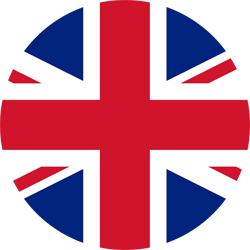 ENGLISH
ENGLISH 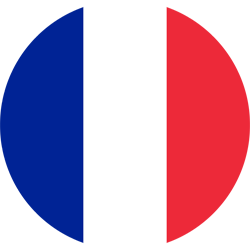 FRANCE
FRANCE
 SPAIN
SPAIN DEUTSCH
DEUTSCH 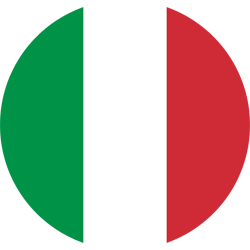 ITALY
ITALY  Português
Português